Getting started
Register
Register for an account on: https://app.seeme.ai/#/register
Existing models
After registration, you immediately get a list of models you can use. These public models, are available to every one,
- On the web
https://app.seeme.ai/#/?filter=public
- On mobile:
All models are also available on mobile:
Create your own model
Add a dataset
- Navigate to datasets
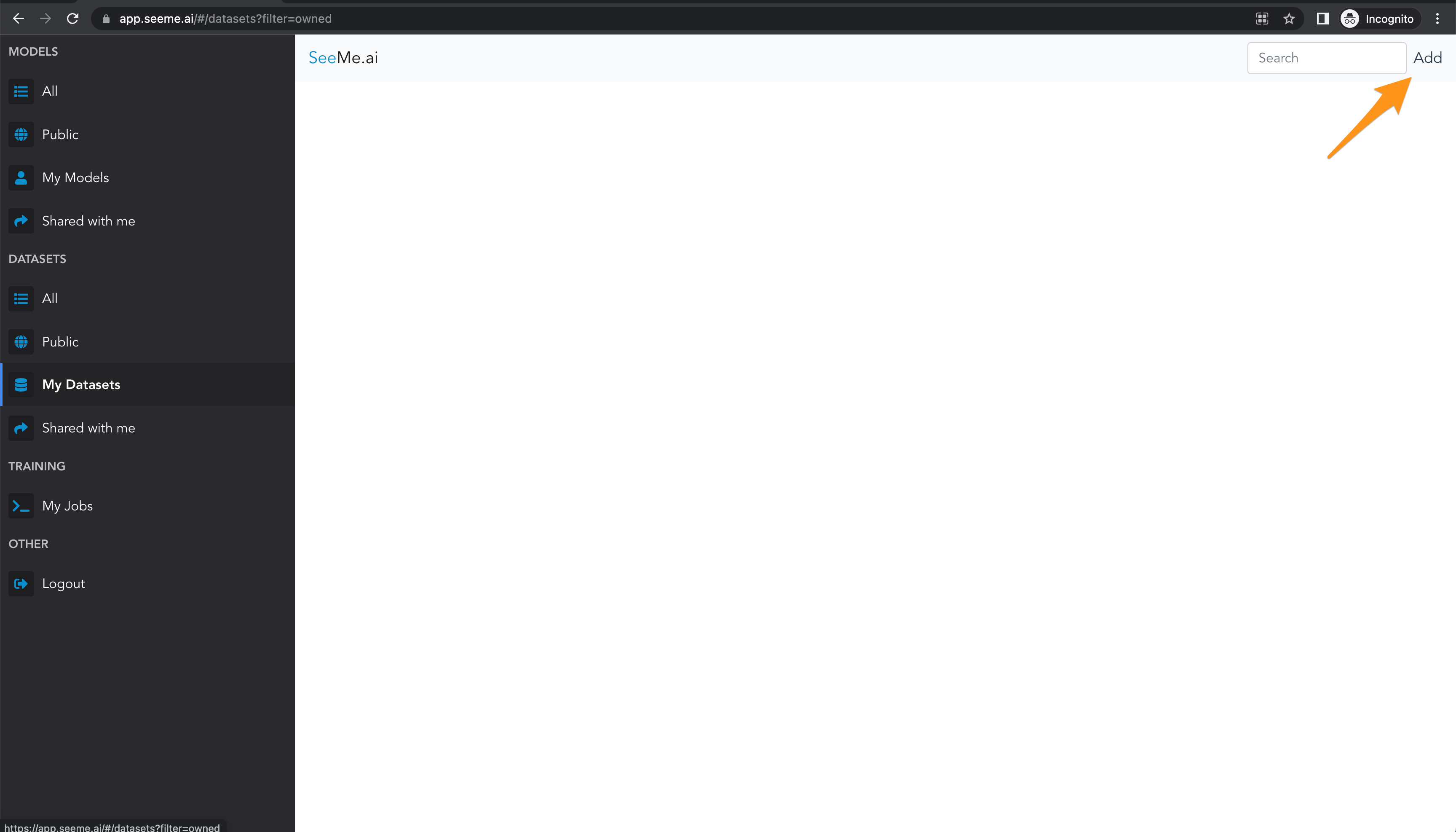
Click Add in the top right corner
- Creata a new dataset:
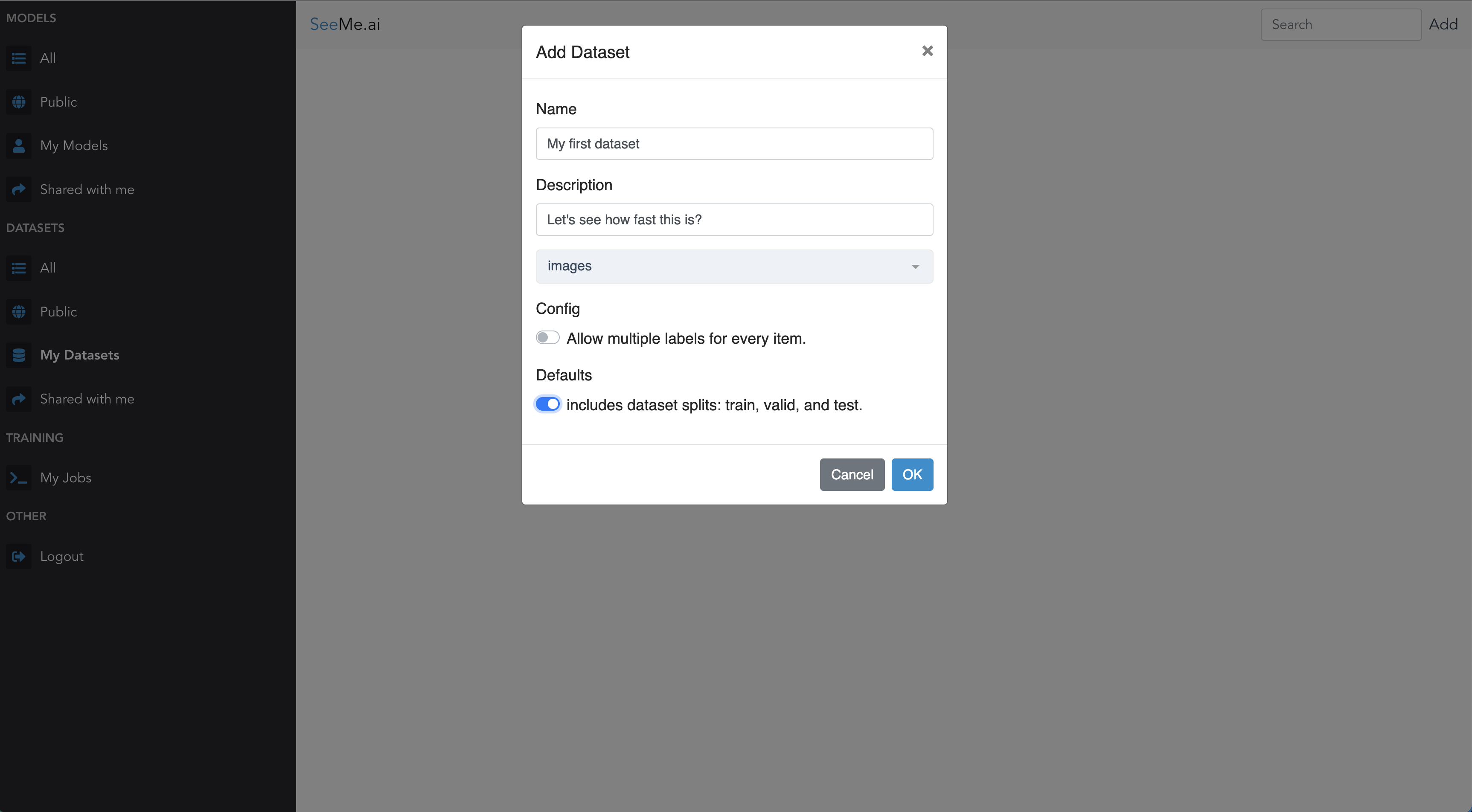
Click Ok.
- Add Labels
In the bottom left, you can add the labels/classes you want your model to learn.
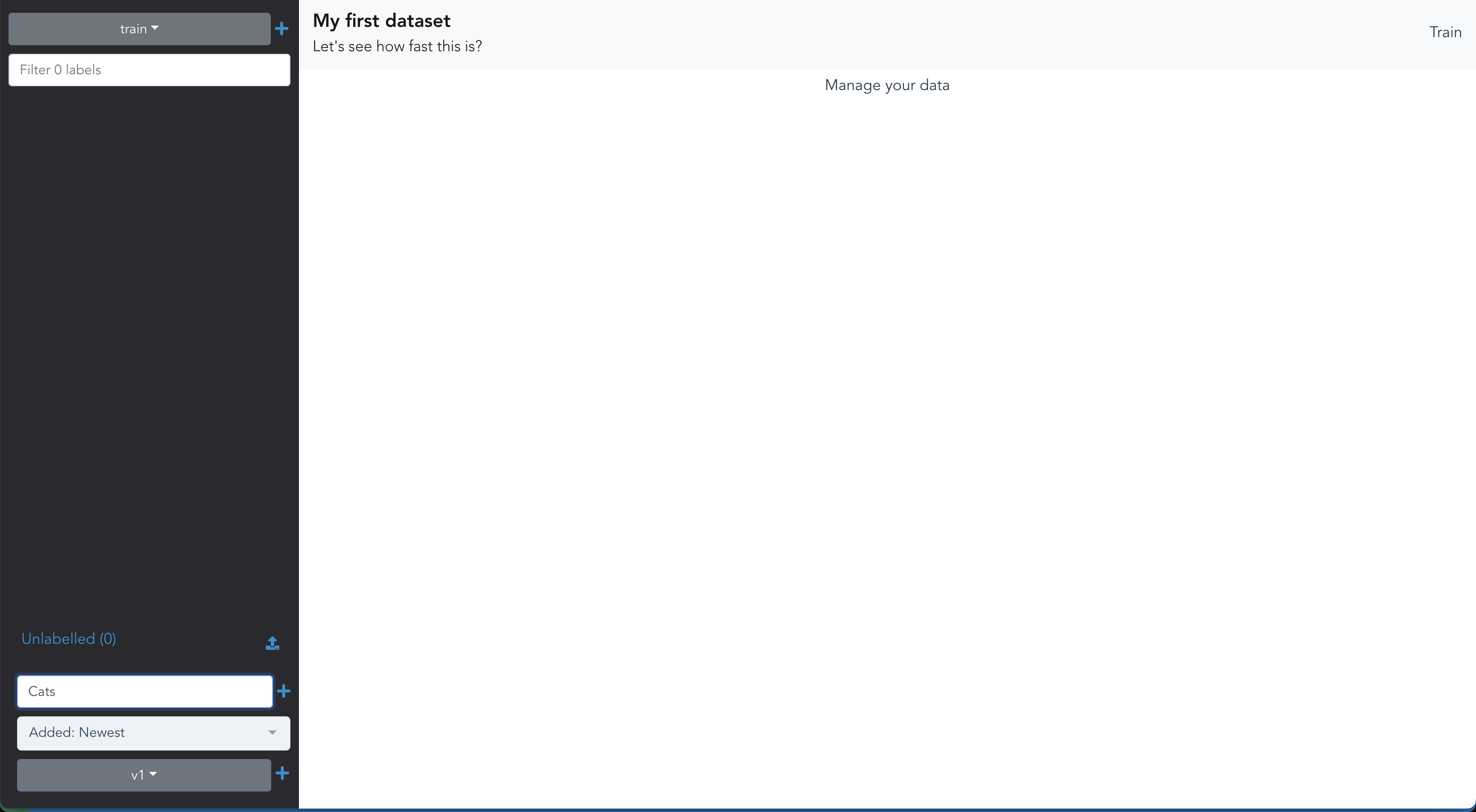
- Navigate splits
In the top left corner you can switch between the dataset splits.
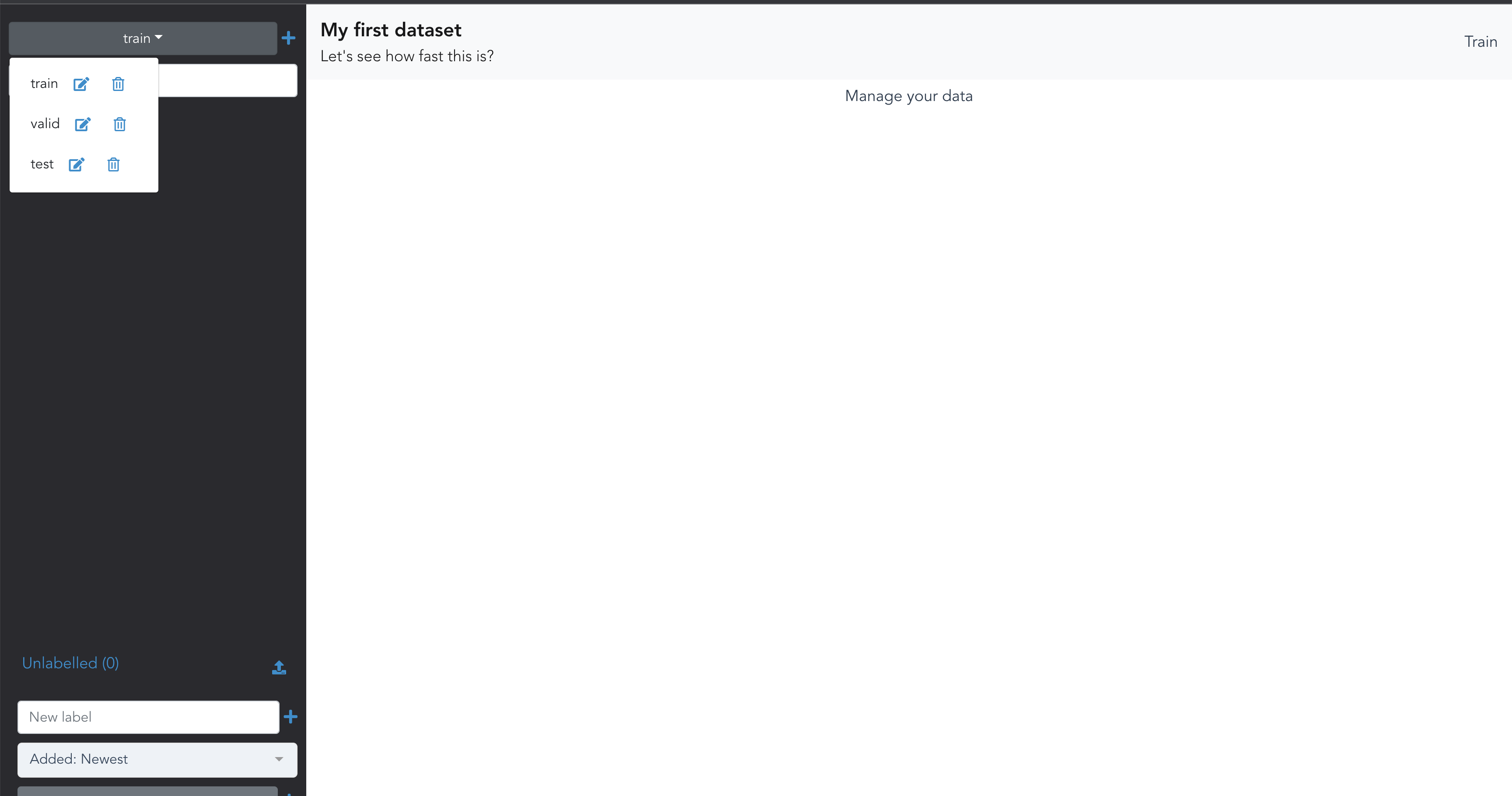
- Add images
Click the upload button next to the label. Any image uploaded like this, will be automatically labelled with the corresponding class.
Click the upload button next to
Unlabelledto upload images that you can manually label.In the mobile app - navigate to your dataset - click
Addin the top right - select a label in the bottom right - take pictures (even offline) to be added to your dataset
Train a first model
Once you have added about 30-50 images for every label, you can click train. If it’s your first time, just name your model and click ok.
Keep an eye on training
On the My Jobs page, you can keep track of your model’s training progress.
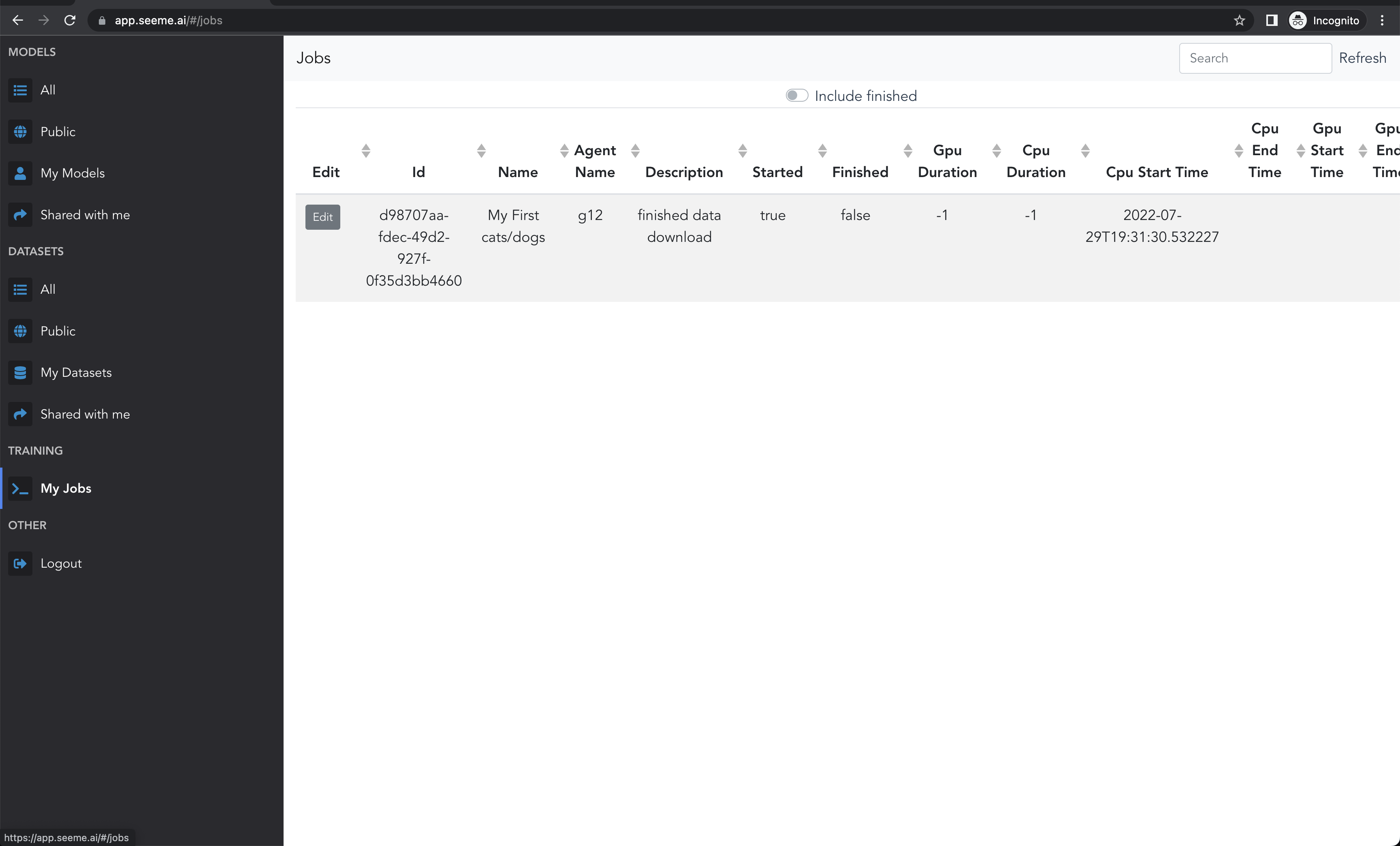
Use your model
Once training is done, your model is ready to be used on all the platforms.
- On the web:
Click on the model to
Look at your models details
Click on the edit icon to go to your model’s details.
- edit
nameordescription - have a look at the first versions
Add predictions to your dataset:
- go to
Inferencesto see which predictions have been made. - Select the inferences you want to add
- Click
Add to Dataseton the top right - Select the dataset / version / split you want to add the data to (TODO: for now you need to create a new version of the dataset. )
- train a new model